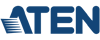The Aten CE700A is a USB Console Extender and is a useful tool for installations where it is important to separate the mouse, monitor and keyboard from the computer. This separation is essential in manufacturing where the computer can be harmed by dirt, dust, or moisture. Another use would be situations where the public has access to an application running on the computer, but you do not want physical access to the CPU itself.
Because each unit has its own console (mouse, monitor, and keyboard) one computer can be controlled on a one-at-a-time basis between two consoles. Applications include a doctor's office sharing one computer between two examining rooms, or in a home environment, with the computer in one room and a console in another room.
The CE700A USB extender allows high-resolution video (1920 x 1200 @ 60 Hz) at distances up to 500ft. using standard CAT-5E cable. Your unit is protected from ESD ( up to 8KV direct contact and 15KV air discharge) and line fluctuations up to a 2KV surge, and comes with a three-year warranty.
Aten CE700A Features & Benefits
- Easy to use - no software required - connecting cable to the device is all takes.
- Cat5e cable connected the local and remote units - up to 500 ft.
- Dual console operation - control your system from both the local and remote USB keyboard, monitor, and mouse consoles
- Auto Signal Compensation to provide the best video performance
- High resoltion video- up to 1920x1200@60Hz
- Support VGA, SVGA, SXGA, UXGA, WUXGAand muitisyncmonitors; local monitor supports DDC; DDC2; DDC2B
- Overcurrent detection and prevention
- Built-in 8KV/15KV ESD protection( Contact voltage 8KV; Air voltage 15KV) and 2KV surge protection
- Rack mountable

Aten CE700A Package Contents

- (1) CE700AL USB KVM Extender - Local Unit
- (1) CE700AR USB KVM Extender - Remote Unit
- (1) KVM Cable - VGA, USB; 1.8m/6ft
- (2) Power Adapter
- (1) Mounting Kit
- (1) User Instructions
- (1) 2-Year Warranty
Aten CE700 Resources
Aten CE700A Specifications
| Mechanical | |
| Dimensions | 4.9 x 3.2 x 0.9 in. (124.5 x 81.3 x 22.3 mm.) |
| Weight | 1.4 lb. (0.6 kg.) |
| Housing | Metal |
| Environmental | |
| Operating Temperature | 32~122 F (0~50 C) |
| Storage Temperature | -4~ 140 F (-20~60 C) |
| Humidity | 0~80% RH, Noncondensing |
| Power | |
| Amps | Local 450 mA, Remote 550 mA |
| Voltage | Local and Remote 5.3VDc |
| Power Consumption | Local 8 BTU/h, Remote 10 BTU/h |
| Console Connectors | |
| Keyboard | 1x USB Type A Female(Local and Remote Units) |
| Monitor | 1x HDB-15 Female (Local and Remote units) |
| Mouse | 1x USB Type A Female(Local and Remote Units) |
| KVM Side Connections | |
| Keyboard, Video, Mouse | 1x SPHD-15 Female (Local Unit) |
| Unit to Unit Connectors | 1x RJ-45 Female (Local and Remote Units) |
| Connectors | |
| Power | 1x DC Jack |
| Console Selection | 1x Pushbutton (Local Unit) |
| LEDs | |
| Local | 1 Green (Local Unit) |
| Remote | 1 Green (Local and Remote Units) |
| Link | 1 Green (Remote Unit) |
| Video Resolution | 1920x1200@60Hz(100 ft.), 1600x1200@60Hz(300ft.), 1280x1024@60Hz(500ft.) |
| Emulation | |
| Keyboard | USB |
| Mouse | USB |
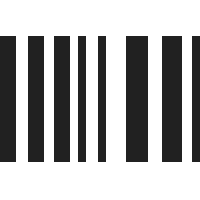
UPC 672792002120
EAN 0672792002120
Answer: Due to mouse/keyboard emulation on KVMs/KVM extenders, the keyboard and mouse USB ports do not function like a typical USB hub and will not translate the data properly. We see this issue with wireless keyboards and mice due to the different ways in which they communicate.
To add additional USB peripherals (such as a touch screen), we suspect you will need an additional USB hub or a KVM extender with integrated hub like this one: https://www.kvm-switches-online.com/x50.html.
Question: Hai, I recently bought a USB KVM CE700A. But, I want connect the remote monitor more then 100 meters with 1920x1080 resolution any featured KVM products is available ?
Answer: What you are looking for is a simple KVM extender. Going that far with that resolution, however, eliminates many options. Adder does have the X-USB Pro that will go up to 1000ft (300 meters) at 1900 x 1200. https://www.kvm-switches-online.com/x-usb-pro.html
Question: does this kvm have support for touch screen monitor display?
Answer: Thank you for your inquiry. Unfortunately, no, this unit will not support a touchscreen monitor display. For touchscreen support, you would need an additional, independent USB hub for the touchscreen to plug into or perhaps a KVM extender with an integrated USB hub.
Question: Hi, I have wireless keyboard and mouse with only one wireless dongle. The mouse and keyboard is working properly if continuously using but if these were become idle for around 30 minutes or more one of the keyboard or mouse even both is not working. I need to re-plugged the wireless dongle to KVM to work again. Please help to resolve this issue. Thanks in Advance.
Answer: Thank you for your inquiry,
Due to mouse/keyboard emulation on KVMs/KVM extenders, the keyboard and mouse USB ports do not function like a typical USB ports and will not translate the data properly. We see this issue with wireless keyboards and mice due to the different ways in which they communicate. Unfortunately, there is no KVM / extender on the market that explicitly states it supports wireless keyboards and mice.
We've seen success using wireless devices with extenders that feature Transparent USB (without any kind of emulation). Again, it is a hit or miss proposition and we cannot guarantee any switch will work. For best performance and compatibility, we always suggest wired keyboards and mice.
That being said, here are some steps that you can use to try to fix the dropping wireless devices:
- Turn off USB Emulation and/or Mouse & Keyboard Emulation, if possible.
- Plug the wireless USB combo receiver (I.e. Logitech Unifying Receiver) into the keyboard USB port.
- Plug the wireless receiver into the mouse USB port, and plug-in a wired keyboard into the keyboard USB port - you can put this keyboard aside somewhere and use the wireless devices.
- If the KVM has two or more USB Peripheral (Hub) sharing ports, the wireless USB receiver can be connected to one of these ports.
-If a USB Peripheral port is used for the wireless combo, all port switching will have to be done manually using physical port selection buttons on the KVM unit.