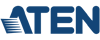The ATEN CS1762A CubiQ USB 2.0 DVI KVMP (Keyboard, Video, Mouse, Peripheral) Switch charts a revolutionary new direction in KVM switch functionality by combining a 2-port KVM switch with a 2-port USB 2.0 hub at the same time as it provides an interface for a digital monitor (DVI).
In addition, the ATEN CS1762A comes with ATEN's new Video DynaSync technology, which optimizes display resolution and power on detection; if one computer is powered off, the CS1762A will automatically switch to the next powered-on computer. As a KVM switch, the ATEN CS1762A allows users to access two computers from a single USB keyboard, USB mouse, and monitor console. As a USB 2.0 hub, it permits each computer to access any peripherals connected to the hub on a 'one computer at a time' basis.
ATEN CS1762A Features:
- One USB console controls two DVI computers and two additional USB 2.0 devices
- 2-port USB 2.0 hub built in
- Fully compliant with the USB 2.0 specification
- Computer selection via front panel pushbuttons, hotkeys, and mouse
- Audio enabled - full bass response provides a rich experience for 2.1 channel surround sound systems
- Multiplatform support - Windows, Linux, Mac, and Sun
- Supports widescreen resolutions
- Superior video quality - 1920 x 1200
- Independent switching of KVM, USB, and Audio focus
- DVI digital and analog monitor support - fully compliant with the DVI specifi cations
- HDCP compatible
- Video DynaSync™ - exclusive ATEN technology optimizes display resolution and eliminates boot-up display problems
- Power on detection - if one computer is powered off, the switch will automatically switch to the next powered-on computer
- Console mouse port emulation/bypass feature supports most mouse drivers and multifunction mice
- Complete keyboard emulation for error-free booting
- Mac/Sun keyboard support and emulation*
- Multilingual keyboard mapping - supports English, Japanese, and French keyboards
- Auto Scan Mode for monitoring all computers
- Firmware upgradable
* 1. PC keyboard combinations emulate Mac/Sun keyboards
2. Mac/Sun keyboards only work with their own computer
CS1762A Hot Key Sequence
| Hotkey Mode (Invoke Hotkeys) | Port Selection | Invoke OSD |
| Default: [Num Lock] + [-] | Default: [Scroll Lock] [Scroll Lock] [Port #] [Enter] | Default: None |
| Alternate: [Ctrl] + [F12] | Alternate: [Ctrl] [Ctrl] [Port #] [Enter] | Alternate: None |

Aten CS1762A Diagram
Aten CS1762A Requirements:
- Console
- A DVI compatible monitor
- USB keyboard and mouse
- Microphone and speakers (optional)
- Computers
- A DVI port
- Type A USB port
- Audio ports (optional)
The Aten CS1762A Package Content:
- 1 CS-1762A USB DVI KVMP Switch
- 2 Custom KVM Cable sets
- 1 USB-to-PS/2 Converter
- 1 Power Adapter
- 1 User Manual
- 1 Quick Start Guide
Aten CS1762A Specifications:
| Mechanical | Unit | |
| Height | 1.7 in. (4.20 cm.) | |
| Width | 2.9 in. (7.45 cm.) | |
| Depth | 3.5 in. (20 cm.) | |
| Weight | 1.76 lbs. (.8 kg.) | |
| Environmental | ||
| Operating Temperature | 32-122 F (0-50 C) | |
| Storage Temperature | -4-140 F (-20-60 C) | |
| Humidity | 0-80% RH, Non-condensing | |
| Humidity | 0-80% RH, Non-condensing | |
| LEDs | ||
| On Line/Selected | 2 (Orange) | |
| USB Link | 2 (Green) | |
| Port Selection | Front Panel Pushbuttons; Hotkey | |
| Video Resolution | 1920 x 1200; DDC2B | |
| Power Consumption | DC 5V, 5.1W | |
| Scan Interval | 5 seconds default (1-99 secs) | |
| Supported Hardware | ||
| Emulation | USB keyboard/mouse | |
| Keyboard, Mouse & Monitor | 2 x USB Type A 1 x DVI-I F | |
| Audio | 2 x Mini Stereo Jack (Green) 2 x Mini Stereo Jack (Pink) | |
| KVM Ports | 2 x USB Type B 2 x DVI-I 2 x Mini Stereo Jack (Green) 2 x Mini Stereo Jack (Pink) | |
| Power | 1 x DC 5V Jack | |
| USB Hub | 2 x USB Type A | |
| Standards | ||
| Approved Agency | RoHS | |
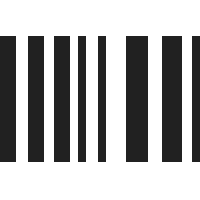
UPC 672792002199
EAN 0672792002199
Answer: Thank you for your inquiry.
Using wireless keyboards and mice is very hit or miss when it comes to KVMs. This is related to the very different way in which wireless peripherals communicate and a KVM's internal mouse/keyboard emulation. We cannot guarantee a particular wireless setup will work with any particular KVM.
That being said, we did see this KVM has a mouse emulation by-pass feature, that may allow you to connect a wireless mouse. It may also be possible to use the USB hub feature of this KVM for wireless peripheral connectivity. Please note however, if it works, using the USB hub for Keyboard and/or mouse input may lead to a loss of functionality. Since this KVM does not explicitly say it supports wireless keyboards and mice, we would be hesitant to recommend trying it.
Again, it is a hit or miss proposition and we cannot guarantee any switch will work. For best performance and compatibility, we always suggest wired keyboards and mice.
Question: Does anyone know how to turn off the beep that happens when switching from one side to the other? Very distracting for coworkers.
Answer: Thank you for your inquiry. Try invoking the Hotkey Settings Mode (HSM) by pressing and holding the Number Lock Key [NUM Lock], pressing and releasing the [-] key then releasing the [Num Lock] key. (Note the minus key must be released within one half second , otherwise Hotkey invocation is canceled.)
Once in HSM, press [B] to deactivate the buzzer.
To exit HSM, hit the Esc key or space bar.
Question: Do you have to intsall software to get access Hotkey Setting Mode? So far, I have been unable to access this using the NUM Lock and [-] key operation. The manufacturer's site doesn't appear to offer a download link for this unit.
Answer: Thank you for your inquiry. This switch does not require any software for Hotkey operation or to enter the HotKey Settings Mode (HSM). The manual specifies the following actions for invoking the HSM.
1. Press and hold down the NumLock key [Num Lock]
2. Press and release the minus key [-]
3. Release [Num Lock]
The manual mentions the minus key [-] must be released within one half second, or the Kotkey invocation is canceled. We would also mention that it might have to be a specific minus key, ie. on the number pad vs the top row of the keyboard or vice versa.
There is also an alternative way to invoke the HSM. If the alternate method of invoking the HSM was turned on, the keys used to invoke the HSM would change to the Ctrl key instead of Num Lock and the F12 key instead of the minus key.
One last thing would be to make certain the keyboard is attached directly to the keyboard console port on the KVM. In the case of the 2-port CS1762a, the manual indicates the 2 USB ports on the front panel are the appropriate USB console ports, while the two on the rear near the consoles video and audio ports function as a USB Hub. Because focus can be switched independently for audio, USB peripheral and Keyboard/mouse, the USB hub ports may not support Hotkey functionality. Similarly, wireless keyboards may present emulation issues that might prevent proper Hotkey functionality, if using a wireless peripheral, we might also suggest trying a simple wired keyboard.
If none of these suggestions help, we would suggest containing ATEN support at
Question: answered my own question... no driver is needed (and no onscreen indicator shows that you are in HSM). My keyboard shortcuts wouldn't work when the keyboard was plugged into the back of the KVM, only the front. My solution was to temporarily connect the keyboard to the front USB port to enter HSM.
Answer: We are glad to hear that you were able to resolve the issue! We would just mention that for this particular KVM, the front USB ports are the console ports. This is important in that any Hotkey functionality likely requires the keyboard to be plugged into the front USB port. It may also present issues when independent switching of USB peripherals is required, or keeping the focus of the keyboard and display in sync.
Question: Can this be used to switch only video - without any keyboard or other connections attached?
Answer: Thank you for your inquiry. We have not tested this switch in a video only configuration. Often Keyboards are required for Hot Key Switching of target devices and management functions. While this device has a front push button for changing targets, we are not sure if it will report an error state without the keyboard and mouse. Regardless, management and setup would also require a keyboard and mouse.
While it may be possible, and we could in no way guarantee it would work, there are dedicated video switches available that may suite your needs better. https://www.kvm-switches-online.com/video-splitters.html
Question: I would like to use this for a Windows XP and Windows 7 combination. Will the KVM require device drivers, and will the drivers be available with Windows XP?
Answer: Thank you for your inquiry,
Most KVM Switches, such as the CS1762a, do not require any drivers due to the hardware based nature of the devices. This IOGEAR CS1762a should work with any windows or mac OS just by plugging the device into the keyboard, mouse and monitor ports.