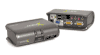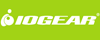IOGEAR MiniView Extreme 2-Port VGA USB KVM Switch w/Audio
GCS1732
IOGEAR GCS1732 Description
IOGEAR MiniView Extreme Multimedia KVMP Switch w/Cables GCS1732 - 2-port MiniView Extreme Multimedia KVMP Switch Kit w/Cables, USB
IOGEAR's new MiniView Extreme Multimedia KVM and Peripheral Sharing Switch (GCS1732) brings extra value to conventional KVM switches by offering USB peripheral sharing capabilities, audio and microphone support, and multi-platform support for Mac, Sun, USB and PS/2. Save money and space with the IOGEAR (GCS1732) by eliminating the need for multiple monitors, keyboards, mice, and peripheral devices such as printers, scanners, zip drives, and more. Up to 127 different USB devices can be daisy chained from this IOGEAR KVMP (GCS1732) switch. Sharing speakers and a microphone also offers extra value and convenience for the users.
USB and KVM technology together makes cross-platform management easy. A single USB console can control a PC and a Mac, or even a Sun workstation, and share peripherals and audio devices between the computers. Any USB-enabled computers, using any USB-compatible operating system, can benefit from the efficiency, expense reduction and convenience of IOGEAR's Miniview Extreme KVMP switch (GCS1732).

IOGEAR MiniView Extreme Multimedia
KVMP Switch w/Cables GCS1732 Diagram
IOGEAR GCS1732 Features and Benefits
-
Multi functional switch allows two USB or PS/2 (additional cables needed) computers to share one USB console and two USB peripheral devices such as printers and scanners, as well as speakers and a microphone
-
User can conveniently switch USB peripheral devices from one computer to another using Hot Keys
-
USB peripheral devices and USB consoles can be switched asynchronously from one computer to another using Hot Keys
-
Fully compliant with USB 1.1 specifications and delivers a 12 Mbps data transmission rate
-
Complete keyboard and mouse emulation for error free booting
-
Support Multimedia keys on Mac and Sun keyboard
-
Allows PC keyboards to simulate Mac and Sun Multimedia keys through Hotkeys
-
Features AutoScan mode to monitor all computers
-
LED display for easy status monitoring
-
Superior video quality - supports resolutions up to 2048 x 1536
-
Extra convenience offered through sharing of speakers and microphone
-
Easy installation: no software required, hot swappable
-
Compact design for easy placement
IOGEAR GCS1732 Requirements
-
Computers with USB or PS/2 connections (additional cables needed for PS/2 computers)
-
Windows 98, 98SE, ME, 2000, XP
-
Mac OS 8.6 or greater
-
Sun Solaris work station
-
Linux, UNIX and other USB supported systems*
*Additional drivers and support may be needed
IOGEAR GCS1732 Package Contents
-
1 MiniView Extreme Multimedia KVMP switch GCS1732
-
2 USB KVM bonded cables
-
1 quick start guide
-
1 user manual
-
1 warranty card
-
1 power adapter
-
1 Firmware upgrade cable
| Case | |
| Case Qty | 6 |
| Height | 11.5 |
| Width | 13.25 |
| Length | 18.50 |
| Computer Connections | |
| Direct | 2 |
| Console Connectors | |
| Audio | 1 x stereo speaker; 1 x Microphone |
| Flash ROM Upgrade | 1 x RJ11 socket |
| Keyboard | 1 x USB Type A |
| Monitor | 1 x HDB-15 Female (Std. VGA/SVGA) |
| Mouse | 1 x USB Type A |
| CPU Connectors | |
| Audio | 2 x stereo speaker; 2 x Microphone |
| Keyboard, Mouse and Video | 2 x SPDB15 |
| Peripherals | 2 x USB Type A |
| Dimensions | |
| Depth | 3.5" (90 mm) |
| Height | 1.7" (47 mm) |
| Width | 5.2" (135 mm) |
| Emulation | |
| Keyboard | USB Plug-n-Play |
| Mouse | USB Plug-n-Play |
| Housing | |
| Case | Plastic/Metal |
| Humidity | 0-80% RH |
| LEDs | |
| On Lin | 2 |
| Selected | 2 |
| USB Peripherals | 2 |
| Operating Temperature | 4-40 C |
| Package Dimensions | |
| Height | 1.7 |
| Length | 3 |
| Width | 5.2 |
| Peripheral Sharing | USB, selected through Hotkeys |
| Port Selection | Push button, Hot Keys |
| Power | |
| Amps | 2.1A |
| Voltage | DC 5V |
| Power Consumption | Bus powered, power adapter for additional power |
| Scan Interval | 5 sec. |
| Storage Temperature | -20 - 60 C |
| Video Resolution | 2048x1536 (Max.); DDC/ DDC2B/ DDC2AB |
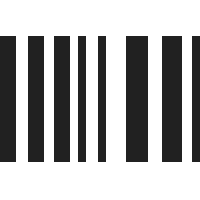
UPC 881317000453
EAN 0881317000453
Answer: Thank you for your inquiry. Due to the varied nature of user environments, detailed product support is beyond the scope of this simple FAQ.
That being said, wireless keyboard/mouse support is very hit and miss with KVMs. This is primarily due to the way in which wireless HIDs communicate. Wireless devices communicate in a very different manner than wired devices, with no standard protocols across manufacturers or even product families within a brand. These varying protocols may not play nicely with keyboard/mouse emulation through the KVM. (Emulation is used for hotkey functions and the like)
Some things to try:
1. Try resetting the KVM by powering down all equipment, unplugging the power cord for 10 seconds, powering the switch back up, then the computers.
2. Connect the adapter to a USB peripheral sharing port, not the keyboard or mouse slot. See this IOGear Support question: http://iogear.custhelp.com/app/answers/detail/a_id/2505/kw/wireless%20mouse
3. There is a new firmware version (4.2.416) available from IOGEAR that may address the issue: http://www.iogear.com/support/dm/driver/GCS1732#display
Other relevant thread: http://iogear.custhelp.com/app/answers/detail/a_id/1071/kw/wireless%20mouse
Question: My printer works from computer 1 only
Answer: Thank you for your inquiry. Due to the varied nature of user environments, detailed product support is beyond the scope of this simple FAQ.
That being said, there are a few things to try. Please note, this KVM's USB hub switches focus independently of the KVM console. To switch the focus of the USB hub, try this Hot-key sequence: [SCROLL LOCK] [SCROLL LOCK] [U] [ENTER]. That should change the focus of the USB hub. Please see the manual for additional hot-key functions.
You can also try these three options mentioned in the manual;
1. Power off all devices on the installation; power off the KVM switch; wait five seconds; then power up.
2. Unplug the device's USB cable from the USB port on the switch's rear panel, then plug it back in.
3. Use the USB Reset hotkey combination, to reset the USB ports (see manual).
You can download the manual here: http://us.iogear.com/support/dm/manual/GCS1732#display