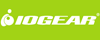IOGEAR MiniView Micro 2-Port VGA USB KVM Switch w/Audio
GCS632U
The Iogear GCS632U is a two port MiniView Micro USB PLUS KVM switch which allows you to simultaneously run and share audio among two computers with a single USB keyboard, monitor and USB mouse. This self-powered KVM switch features the unique USB sniffing technology for USB mouse and keyboard emulation to ensure smooth operation, as well as support for Plug-n-Play monitors and most wheel mice.
Iogear's VSE Video Signal Enhancement technology provides rich, 32-bit color at resolutions up to 2048 x 1536. MiniView has the capability to provide audio support, it allows you to share your multimedia speakers among the two connected computers. This 2 port KVM switch also offers multi-platform support; it is compatible with Windows and Mac computers as well as Sun Solaris workstations. IOGEAR delivered a huge breakthrough in KVM operation to Mac and Sun users by enabling functionality for the special keys on these systems. When using a PC keyboard, a special set of hot keys are designed to emulate the special keys on Mac and Sun machines.
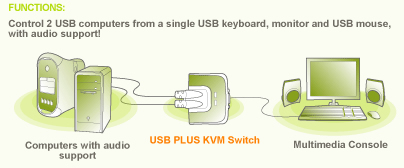
Iogear GCS632U Application Diagram
Iogear GCS632U Features:
- Use one USB keyboard, monitor and USB mouse to control two USB computers
- 6' long molded-in cables to simplify setup
- Share your multimedia speakers among the two connected computers
- Full support for Mac and Sun systems
- Supports special keys on Mac and Sun keyboards
- Port selection through convenient Hot Keys
- USB sniffing technology allows complete USB mouse and keyboard emulation for error-free boot-up
- Plug-n-Play monitor support
- Support video resolutions up to 2048 x 1536
- No software required
- Built in AutoScan mode
- LEDs allow for easy status monitoring
GCS632U Package Includes:
- 1 MiniView Micro USB PLUS 2 Port KVM Switch
- 1 User Manual
- 1 Quick Start Guide
- 1 Warranty Registration Card
Requirements
- Computers with a USB connection and HDDB15 VGA connection
- Windows XP
- Windows Vista (32-bit/64-bit)
- Windows 7*
- Mac OS 8.6 or greater
- Sun Solaris work station
- Linux, UNIX and other USB supported systems**
- Audio: Only support 2-piece, powered speakers systems
*IOGEAR's Display Emulation Technology provides the EDID support for Windows 7
**Additional drivers and support may be needed
GCS632U Specifications:
| Mechanical | |
| Height | 1 in. (2.54 cm.) |
| Depth | 2.25 in. (5.7 cm.) |
| Weight | 0.9 lb. (0.405 kg.) |
| CPU Connections | |
| Monitor | 2 x HDB15 Male |
| Audio | 2 x stereo speaker |
| Keyboard & Mouse | 2 x USB Type A |
| Console Connectors | |
| Mouse | 1 x USB Type A |
| Keyboard | 1 x USB Type A |
| Monitor | 1 x HDB15 Female |
| Audio | 1 x stereo speaker |
| Cable Connections | |
| Input | USB |
| Output | USB |
| Cable Length | 6 ft. (1.83 m.) |
| CPU or KVM Connection | USB |
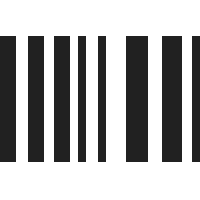
UPC 881317000897
EAN 0881317000897
Answer: Thank you for your inquiry. The hotkey combination for quickly switching ports is pressing the scroll Lock key twice in rapid succession. [ScrLk] [ScrLk]
This of course assumes the use of a Windows based keyboard with a Scroll Lock key. Additional Hotkey sequences are available by invoking the HotKey mode: Press and hold [Num Lock] then simultaneously press and hold the minus key for 1 second. Once in Hotkey Mode, ports can be changed by selecting the desired target's port number (either 1 or 2) and then hitting enter. This will switch the KVM to the selected port number and exit Hotkey mode.
Additional hotkey commands, including changing the initial hotkey sequence and be found in the device manual available here: https://42u.com/pdf/Iogear_GCS632U_Manual.pdf
Question: I NEED INFO ON HOT KEYS
Answer: Thank you for your inquiry. Information on hotkey usage can be found in the product manual located here: https://42u.com/pdf/Iogear_GCS632U_Manual.pdf
Question: I have a wireless keyboard and mouse, will this switch work with this set up?
Answer: Thank you for your inquiry. Wireless keyboards and mice usage with KVMs is pretty hit or miss; mainly caused by the very different way in which wireless peripherals communicate and keyboard mouse emulation on the KVM side. Generally for wireless keyboards and mice to work, they need to be on separate channels (no unifying dongles) and to go through KVMs with no emulation or transparent USB pass-through.
Some devices will explicitly state support for wireless peripherals, like the ATEN CS62U (https://www.kvm-switches-online.com/cs62u.html). However, even that is spotty and won't support all wireless configurations fully. Other devices' support will depend on the quality of the KVM, with higher quality devices having fewer issues.
Without an explicit statement of support for wireless devices from the manufacturer, we would be hesitant to recommend this device (or really any KVM for that matter). In fact, for the best performance and compatibility, we always recommend basic, wired keyboards and mice.
Question: How do you switch between PCs?
Answer: Thank you for your inquiry,
You can switch computer sources on the GSC632U using "hot-key" keyboard combinations-
The hotkey combination for quickly switching ports is pressing the scroll Lock key twice in rapid succession. [ScrLk] [ScrLk]
This of course assumes the use of a Windows based keyboard with a Scroll Lock key. Additional Hotkey sequences are available by invoking the HotKey mode: Press and hold [Num Lock] then simultaneously press and hold the minus key for 1 second. Once in Hotkey Mode, ports can be changed by selecting the desired target's port number (either 1 or 2) and then hitting enter. This will switch the KVM to the selected port number and exit Hotkey mode.
Additional hotkey commands, including changing the initial hotkey sequence and be found in the device manual available here: https://42u.com/pdf/Iogear_GCS632U_Manual.pdf