Raritan MasterConsole Z Computer Interface Module
MZCIM-PS2
The Raritan MZCIM-PS2, interface module are for use in conjunction with the Raritan MasterConsole Z (MZUST). The MZCIMs are linked in a chain via Category 5e UTP cable, and servers are connected to each of the MZCIMs. Please note that these MZCIMs are not compatible with P2ZCIMs or ZU4200 CIMs.
Raritan MZCIM-PS2 Specifications:
| Dimensions | 2 in. x 4 in. x 1 in. (50 mm. x 101 mm. x 25 mm.) |
| Weight | .5 lbs. (.22 kg.) |
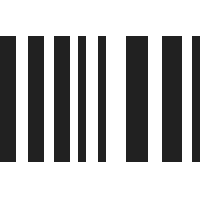
UPC 785813338716
EAN 0785813338716
Question: I have new MZCIM-PS2 and am trying to change the name of it. It works great overall but displays improper name now after hitting scroll lock twice.
Answer: Thank you for your inquiry. Due to the varied nature of user environments, detailed product support is beyond the scope of this FAQ.
That being said, according to the manual for the MasterConsole Z, to rename a target computer: activate the OSD by hitting scroll lock twice, press F2 for the port selection menu, and select the target whose name you wish to change. When you select a port and press Ctrl + C, that port's Configuration Menu appears. Use this menu to make changes to the computer channel name, scan rate, and the time interval (in seconds) that a channel's computer remains displayed on the monitor during scanning, as well as to designate a channel as a Home computer.
1. Press the Up arrow, Down Arrow, left arrow, or right arrow keys to highlight the field to be edited in yellow.
2. Press ENTER to edit the field; the highlight turns green.
3. Edit name and/or scan time.
4. Press ENTER when finished; the highlight turns yellow again.
5. Press S to save changes and exit, or press ESC to exit without saving changes.
6. Press F2 to return to the Selection Menu.
7. Verify that new channel name appears in the Selection Menu in green.
For more information, you can view the MasterConsole Z User Guide here: http://www.42u.com/pdf/Raritan-MasterConsole-Z-User-Guide-0C-E.pdf
Answer: Thank you for your inquiry. Due to the varied nature of user environments, detailed product support is beyond the scope of this FAQ.
That being said, according to the manual for the MasterConsole Z, to rename a target computer: activate the OSD by hitting scroll lock twice, press F2 for the port selection menu, and select the target whose name you wish to change. When you select a port and press Ctrl + C, that port's Configuration Menu appears. Use this menu to make changes to the computer channel name, scan rate, and the time interval (in seconds) that a channel's computer remains displayed on the monitor during scanning, as well as to designate a channel as a Home computer.
1. Press the Up arrow, Down Arrow, left arrow, or right arrow keys to highlight the field to be edited in yellow.
2. Press ENTER to edit the field; the highlight turns green.
3. Edit name and/or scan time.
4. Press ENTER when finished; the highlight turns yellow again.
5. Press S to save changes and exit, or press ESC to exit without saving changes.
6. Press F2 to return to the Selection Menu.
7. Verify that new channel name appears in the Selection Menu in green.
For more information, you can view the MasterConsole Z User Guide here: http://www.42u.com/pdf/Raritan-MasterConsole-Z-User-Guide-0C-E.pdf

