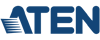Aten Masterview Plus 8-port KVM Switch
CS9138
ATEN's CS9138 Masterview Plus is just the tool you need to help reduce the need for redundant hardware. Eight monitors, mice, and keyboards are simply too expensive, bulky and inconvenient for most system administrators. Why bother when you can control all eight, or even up to 512 computers with a single keyboard, monitor and mouse. Just think of the time, space and money you'll save. But the CS9138 MasterView Plus is much more than a simple eight-port KVM switch. Built-in AutoScan mode lets you conveniently monitor every attached computer for a specified amount of time, while the on-screen display technology allows you to assign a unique name to each computer and access it via a slick, menu-driven interface. With its 1U, 19" rack-mountable casing and status-monitoring LEDs, the MasterView Plus is the perfect switch for your server room or any other multi-computer environment.
ATEN CS9138 Features and Benefits:
- Cascadable To Three Levels - Control Up to 512 PCs From a Single Console
- No Software Required - PC Selection via Front Panel Switches, Hot Keys, or OSD (On Screen Display)
- Quick View Scan Feature for Monitoring Selected PCs
- PS/2 and Serial Mouse Emulation Provided For System Boot-Up
- Console's PS/2 Mouse Controls All Connected PCs - Even Those With Serial Mice
- Microsoft Intellimouse Pro, Logitech FirstMouse, MouseMan, IBM Scrollpoint Mouse Support
- SVGA, VGA and Multisync Monitor Support
- Superior Video Quality; 1920x1440; DDC2B
- LED Display For Easy Status Monitoring
- Supports High Quality CS Series Custom Connector Cables
- Rack Mountable in 19" System Rack
- Hot Pluggable - Add or Remove PCs for Maintenance Without Powering Down the Switch
CS9138 Hot Key Sequence
| Hotkey Mode (Invoke Hotkeys) | Port Selection | Invoke OSD |
| Default: [Ctrl] + [Shift] + [Alt] | Default: [Ctrl] + [Shift] + [Alt] Release [Port Number] [Enter] | Default: [Scroll Lock] [Scroll Lock] |
| Alternate: None | Alternate: None | Alternate: [Ctrl] [Ctrl] |

Aten CS9138 Diagram
- 1 VGA, SVGA, or Multisync monitor capable of the highest resolution that you will be using on any PC in the installation
- 1 PS/2 Style Mouse
- 1 PS/2 Style Keyboard
- 1 VGA, SVGA or Multisync card
- 1 6-pin mini-DIN (PS/2 Style), or DB-9 (standard serial), mouse port
- 1 6-pin mini-DIN (PS/2 Style) keyboard port with +5V DC on pin 4 and Ground on pin 3, or 1 5-pin mini-DIN (AT Style) keyboard port with + 5 DC on pin 5 and Ground on pin 4
ATEN CS9138 Specifications:
| Mechanical | |
| Height | 10.25 in. (26.035cm) |
| Width | 15.5 in. (39.37 cm) |
| Depth | 22 in. (55.88cm.) |
| Weight | 8lbs. (3.61 kg.) |
| Environmental | |
| Operating Temperature | 32F-122F (0C-50C) |
| Storage Temperature | -4F-140F (-20C-60C) |
| Power | |
| Operating Voltage | DC 9V |
| Amps | 400mA(Max.) |
| Video Resolution | 1920x1440; DDC2B |
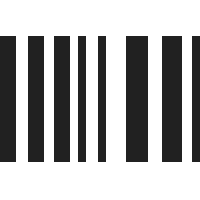
UPC 672792000362
EAN 0672792000362
Answer: No, this switch does not function as a LAN Router. It needs direct access to up to 8 different computers to attach the appropriate cables (VGA and PS/2). Once connected to the separate computers, a single user console (keyboard, video and mouse) can be used to access each computer.
Question: why the monitor is blur and after 3 seconds it is off?
Answer: Thank you for your inquiry. Unfortunately, detailed product support is beyond the scope of this simple FAQ. That being said, it almost sounds like the VGA cable is not fully seated or is faulty, but a number of issues can cause a blurry display.
Here are a couple things to check.
1. Check all of the connections to make sure they are fully connected.
2. Try a new VGA cable
3. Try connecting the monitor directly to the PC
4. Try a different monitor
5. Try connecting the attached computer to a different port or through a different KVM cable.
6. Make sure there is no electromagnetic interference from wireless devices or microwaves.
For additional troubleshooting help, we would recommend contacting the manufacturer. The Aten eService portal can be located here: http://eservice.aten.com/
Question: What's the hoy key to change between PCs?
Answer: Thank you for your inquiry. to use the hotkey switching functionality, first enter hotkey mode by pressing [Ctrl][Shift][Alt].
Once in Hotkey mode, key in the port ID number then press [Enter].
You can also initiate the auto-scan mode by first invoking the hotkey mode and then keying in 0 (zero) and pressing [Enter].