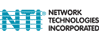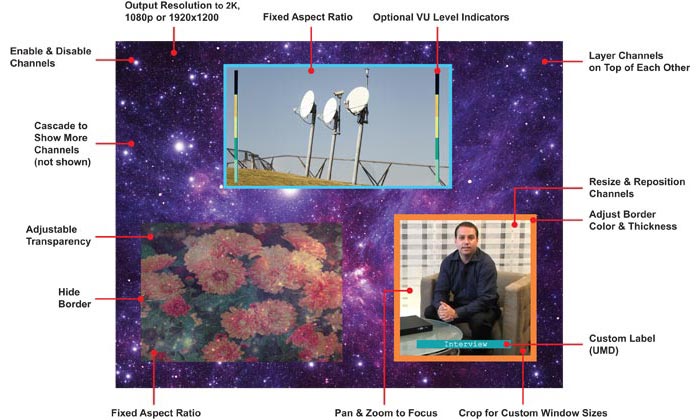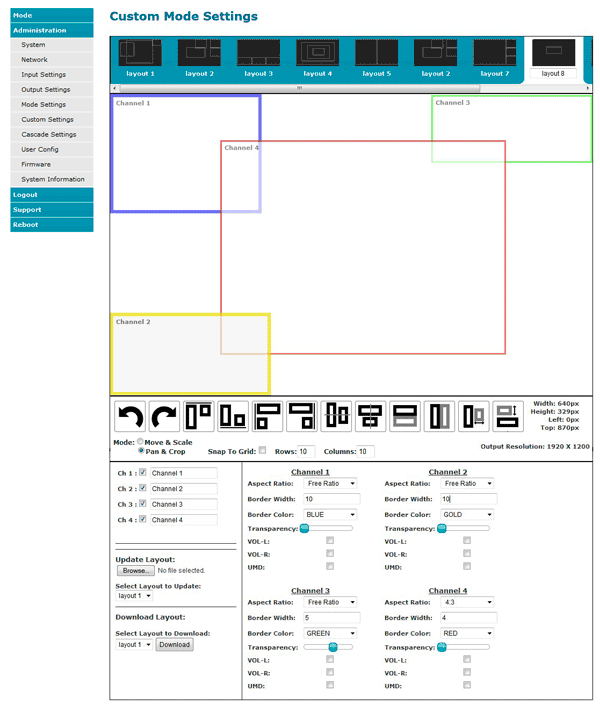HDMI Quad Screen Multiviewer, 1RU Rackmount
SPLITMUX-HD-4RT-R
Save $143.84
Model: 1x Rack Mount

The SPLITMUX¨ HDMI Quad Screen Multiviewer allows you to simultaneously display real-time HDMI/DVI video from two, three, or four different sources on a single monitor. It is capable of displaying the video sources in quad, PiP, full, or custom mode. In custom display mode, each of the quadrants can be adjusted to any size and positioned to any location on the display.
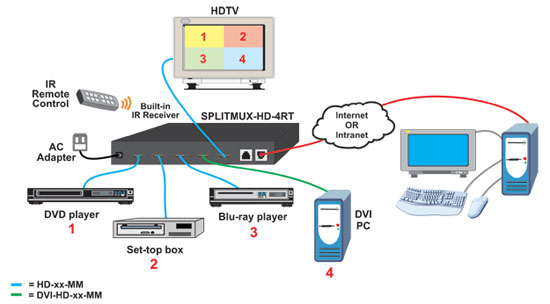
- Quad, Picture in Picture, Full Screen, and Custom display modes.
- Custom Display Mode: the size, position and selection of any or all windows are customizable.
- 2- and 3-source viewing is possible with this method.
- Maintain input aspect ratio if desired-no stretching necessary.
- Layer display windows and adjust transparency of each video source display.
- Custom Display Mode: the size, position and selection of any or all windows are customizable.
- Independent video in to video out resolution.
- Supports HDTV resolutions up to 1080p and computer resolutions to 1920x1200.
- HDMI features supported:
- Inputs: 24-, 30-, and 36-bit xvYCC, sRGB, and YCbCr.
- Outputs: 24- and 30-bit sRGB.
- Four-channel non-mixing or one-channel mixing stereo with 16-, 20-, or 24-bit uncompressed PCM audio.
- Bandwidth up to 165 MHz (2.0625 Gbps).
- HDCP compliant.
- Fluid, real-time video performance with 60 frames per second (fps) in all four quadrants.
- (Coming Soon) Pan and zoom any image input to focus on key areas.
- Switch audio independently of video from connected HDMI sources.
- Adjustable audio gain with VU level indicators for each input channel.
- A customized text label can be added for each video window to provide easy input identification (UMD).
- Any DVI source or display can be connected by using the DVI-HD-xx-MM cable (not included).
- Use DVIA-HD-CNVTR-LC or DVI-HD-CNVTR DVI + Audio to HDMI Converters to pass and independently switch audio signals to the multiviewer.
- Control the multiviewer through Ethernet, RS232 serial port, on screen display (OSD), front panel buttons, or IR remote.
- Cascade multiviewers to display video from any number of video sources on one screen.
- Each video source in the cascade can be controlled directly from the Web Server graphical user interface under Custom Mode Settings.
- Backup and restore multiviewer configurations.
- Select default EDID or copy EDID from output monitor.
- Supported output resolutions can be selected or set to auto detect.
- Available options: desktop unit, 1RU rackmount unit, dual side-by-side rackmount units in 1RU.
- Rackmount units can be mounted so that the front panel buttons are facing the front or back of the rack.
- Rackmount units include cable management shelf.
NTI SPLITMUX-HD-4RT-R Specifications
| Mechanical | |
| Height | 1.75 in. (4.44 cm) |
| Width | 19 in. (48.26 cm.) |
| Depth | 4.98 in. (12.64 cm.) |
| Video Input | |
| Connectors | 4 female HDMI |
| HDMI Devices | DVD/Blue-ray, satellite, receivers and HDTV tuners |
| Multiplatform Support | Windows 2000/XP/Vista/7/8, Windows Server 2000/2003/2008, Solaris, Linux, FreeBSD, & MAC OS 9/10 |
| Video Output | |
| Connector | 1 female HDMI connector |
| HDTV Resolutions | 1080p |
| Computer Resolutions | 1920x1200 |
| Power | 110 to 220 VAC at 50/60Hz 10W |
| *Additional | 1RU Rackmount |
Question: Does this support fullscreen video from one source while playing audio from a different source?
Answer: Thank you for your inquiry,
It can indeed. The NTI Splitmux-HD-4RT-R can be set to allow audio from any source to be played at all times by setting that port to be enabled. Disabling the audio of the other ports prevents them from being heard at the same time as the enabled source (if selected as active port). Keeping the other ports at Auto (default) allows both the selected (Auto) source and the enabled source to be passed at the same time.
Answer: Thank you for your inquiry,
It can indeed. The NTI Splitmux-HD-4RT-R can be set to allow audio from any source to be played at all times by setting that port to be enabled. Disabling the audio of the other ports prevents them from being heard at the same time as the enabled source (if selected as active port). Keeping the other ports at Auto (default) allows both the selected (Auto) source and the enabled source to be passed at the same time.