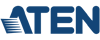ATEN CS62U 2-Port USB KVM Switch
CS62U
This product is on Backorder, but we are currently reserving spots in the production Queue, so order today to reserve your spot in line!
The ATEN CS62U 2-Port USB KVM Switch features a handy design integrating 6 feet of cables. This ATEN USB KVM Switch can control 2 servers via a single console.
The ATEN CS62U Features:
- One USB console controls 2 USB computers
- Compact design, built in 6 ft (1.8m) cables
- Hotkey selection for OS and keyboard language
- Computer Selection via hotkey and USB mouse
- Multiplatform support - Windows, Linux, Mac, Sun - Includes Windows 8.1
- Video DynaSync ª - exclusive ATEN technology eliminates boot-up display problems and optimizes resolution when switching between ports
- Console mouse port emulation/bypass feature supports most mouse driver
- USB mouse port can be used for USB hub and USB peripheral sharing
- Supports gaming keyboards
- Supports multifunction and wireless keyboards and mice
- All-in-one design
- With speaker support
- Superior video quality - up to 2048 x 1536; DDC2B
- Auto Scan function to monitor computer operation
- Non-powered
- Sun/Mac keyboard support and emulation*
* 1. PC keyboard combinations emulate Sun/Mac keyboards
2. Sun/Mac keyboards only work with their own computers
CS62U Hot Key Sequence
| Hotkey Mode (Invoke Hotkeys) | Port Selection | Invoke OSD |
| Default: [Num Lock] + [-] | Default: [Scroll Lock] [Scroll Lock] | Default: None |
| Alternate: [Ctrl] + [F12] | Alternate: [Ctrl] [Ctrl] | Alternate: None |
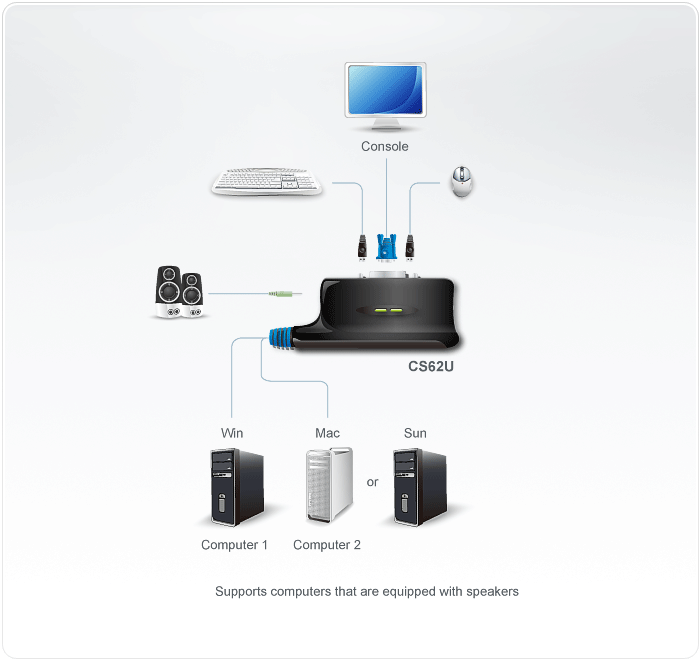
Aten CS62U Diagram
Aten CS62U Requirements:
- Console
- A VGA, SVGA, or multisync monitor
- USB keyboard and mouse
- Speakers (optional)
- Computers
- VGA, SVGA, or Multisync capable video port
- USB Type A port
- Speaker port (optional)
Aten CS62U Package Content:
- 1 CS-62U USB KVM Switch with Attached Cables
- 2 Hotkey Stickers
- 1 User Manual
Aten CS62U Specifications:
| Mechanical | Unit | |
| Height | 1.02 in. (2.60 cm.) | |
| Width | 2.72 in. (6.90 cm.) | |
| Depth | 3.19 in. (8.10 cm.) | |
| Weight | 0.88 lbs. (.40 kg.) | |
| Environmental | ||
| Operating Temperature | 32-122 F (0-50 C) | |
| Storage Temperature | -4-140 F (-20-60 C) | |
| Humidity | 0-80% RH, Non-condensing | |
| LEDs | ||
| Selected | 2 (Green) | |
| Port Selection | Hotkeys, Mouse | |
| Video Resolution | 2048x1536; DDC2B | |
| Scan Interval | 5 seconds | |
| Supported Hardware | ||
| Emulation | USB Keyboard/Mouse | |
| Keyboard, Mouse & Monitor | 2 x USB Type A 1 x HDB-15 | |
| Audio | 1 x Mini Stereo Plug | |
| KVM Ports | 2 x USB Type A 2 x HDB-15 2 x Mini Stereo Plug | |
| Standards | ||
| Approved Agency | RoHS | |
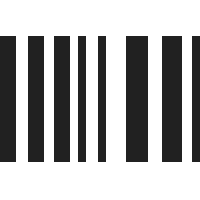
UPC 672792001802
EAN 0672792001802
Question: DOES THE SELECTION OF HOTKEYS PERSIST BEYOND SHUTTING DOWN BOTH PC'S/SERVERS OR DOES IT NEED 'ENGAGING' ON EVERY POWER-UP? CURRENTLY I CANNOT GET HOTKEYS TO WORK AT ALL (WIN7 64 BIT).. OOPPS sorry about caps lock!
Answer: Thank you for your inquiry. If we understand correctly, we believe the hotkey settings should persist, however, this switch draws power via the USB connection on the target machines and it is not clear to us whether you would be able to invoke any hotkeys while the target computers were off.
Unfortunately, detailed technical support is beyond the scope of this simple FAQ. That being said, here are a few thoughts. The manual mentions that when first connecting the switch, any servers that have keyboard power on functions must have the power cord unplugged before proceeding. It seems improbable, but this may impact initialization of the switch on setup.
The manual goes on to mention that when using a wireless mouse and keyboard combo, the USB dongle needs to be attached to the keyboard port. The manual also mentions that when keyboard emulation is off, hotkeys may be disabled. Also the default way to invoke the hotkey settings mode (HSM) is [Num Lock] + [Minus Key] (sometimes this MUST be the minus key on the number pad). There is also a secondary way to invoke the HSM: [Ctrl] + [F12]. Last but not least, it may be that the keyboard and KVM may not play nicely together. If possible try using a basic, wired keyboard to test that the hoytkeys still do not function.
For additional support help, please contact Aten directly at http://www.aten-usa.com/tech/.
Question: Will this work on two computers - one dell inspiron 570 w/windows 7 and the other a dell inspiron 660 with windows 8.1 ? Thank you
Answer: Thank you for your inquiry. According to the manufacturer, this particular KVM is compatible with Windows 8.1. In addition it has Aten's Video DynaSync function which helps prevent the display issues common to many KVMs when attached to a Windows 7 target. So, it appears that as long as the target machines meet the other specifications (USB, VGA), it should function with your setup.
Please note however, that since user environments vary widely, we could not 100% guarantee that any particular switch will work in any particular setup.
Question: is it possible to only switch keyboard and mouse (wireless mouse) ? (my monitor has two entries displayport or DVI-D) without connect any monitor ?
Answer: Thank you for your inquiry. If you need a KVM that will connect to your monitor, there is a similar switch with DVI connectivity - the CS682 (https://www.kvm-switches-online.com/cs682.html).
If you would just like to use the keyboard and mouse switching functionality, it may work, but access to any On Screen Display (OSD) info would be lost. There is also the possibility the KVM will throw an error if no monitor is attached and fail to operate.
We have not tested no-attached-monitor operation of this switch and could not guarantee it would work.
Question: "We have not tested no-attached-monitor operation of this switch and could not guarantee it would work." Thank you for your answer. So, you have the product, could you just simply test it in this configuration ? (no monitor connected on the switch)
Answer: Unfortunately, we do not have a unit in house to test. We will attempt to contact the manufacturer to test and will update this post with their reply.
UPDATE: The manufacturer has confirmed this KVM will function without a monitor attached. There will be no OSD available, but the switch will operate without a monitor.
Question: How do I change function of Scroll Lock to another key?
Answer: Thank you for your inquiry,
If the Scroll Lock key conflicts with other programs running on the computer, Ctrl key can be used instead.
[Num Lock][-] + [T] Toggles between the default [Scroll Lock][Scroll Lock] and alternate [Ctrl][Ctrl] switching keys.
Alternatively, there are applications available on Windows, Mac, and Linux, that will allow you to remap keys to any other key.
Answer: Thank you for your inquiry. If we understand correctly, we believe the hotkey settings should persist, however, this switch draws power via the USB connection on the target machines and it is not clear to us whether you would be able to invoke any hotkeys while the target computers were off.
Unfortunately, detailed technical support is beyond the scope of this simple FAQ. That being said, here are a few thoughts. The manual mentions that when first connecting the switch, any servers that have keyboard power on functions must have the power cord unplugged before proceeding. It seems improbable, but this may impact initialization of the switch on setup.
The manual goes on to mention that when using a wireless mouse and keyboard combo, the USB dongle needs to be attached to the keyboard port. The manual also mentions that when keyboard emulation is off, hotkeys may be disabled. Also the default way to invoke the hotkey settings mode (HSM) is [Num Lock] + [Minus Key] (sometimes this MUST be the minus key on the number pad). There is also a secondary way to invoke the HSM: [Ctrl] + [F12]. Last but not least, it may be that the keyboard and KVM may not play nicely together. If possible try using a basic, wired keyboard to test that the hoytkeys still do not function.
For additional support help, please contact Aten directly at http://www.aten-usa.com/tech/.
Question: Will this work on two computers - one dell inspiron 570 w/windows 7 and the other a dell inspiron 660 with windows 8.1 ? Thank you
Answer: Thank you for your inquiry. According to the manufacturer, this particular KVM is compatible with Windows 8.1. In addition it has Aten's Video DynaSync function which helps prevent the display issues common to many KVMs when attached to a Windows 7 target. So, it appears that as long as the target machines meet the other specifications (USB, VGA), it should function with your setup.
Please note however, that since user environments vary widely, we could not 100% guarantee that any particular switch will work in any particular setup.
Question: is it possible to only switch keyboard and mouse (wireless mouse) ? (my monitor has two entries displayport or DVI-D) without connect any monitor ?
Answer: Thank you for your inquiry. If you need a KVM that will connect to your monitor, there is a similar switch with DVI connectivity - the CS682 (https://www.kvm-switches-online.com/cs682.html).
If you would just like to use the keyboard and mouse switching functionality, it may work, but access to any On Screen Display (OSD) info would be lost. There is also the possibility the KVM will throw an error if no monitor is attached and fail to operate.
We have not tested no-attached-monitor operation of this switch and could not guarantee it would work.
Question: "We have not tested no-attached-monitor operation of this switch and could not guarantee it would work." Thank you for your answer. So, you have the product, could you just simply test it in this configuration ? (no monitor connected on the switch)
Answer: Unfortunately, we do not have a unit in house to test. We will attempt to contact the manufacturer to test and will update this post with their reply.
UPDATE: The manufacturer has confirmed this KVM will function without a monitor attached. There will be no OSD available, but the switch will operate without a monitor.
Question: How do I change function of Scroll Lock to another key?
Answer: Thank you for your inquiry,
If the Scroll Lock key conflicts with other programs running on the computer, Ctrl key can be used instead.
[Num Lock][-] + [T] Toggles between the default [Scroll Lock][Scroll Lock] and alternate [Ctrl][Ctrl] switching keys.
Alternatively, there are applications available on Windows, Mac, and Linux, that will allow you to remap keys to any other key.