The MU-IP1624 is a 16 port Matrix Multi-User Cat6 IP KVM Switch. This matrix IP KVM switch features 4 consoles, 1 x local, 1 x remote and 2 x IP.
MU-IP1624 Features & Benefits
- Secure IP remote user access across the internet
- Efficient system management with simultaneous multi-user access
- Capable of connecting 16 servers per device in 1U
- Support HDMI, DisplayPort, DVI, VGA-USB & VGA-PS/2 server interface
- Up to 130 feet (40 meters) between your server & KVM switch
- Enhanced Cat6 cable management with remote access over 985ft (300m)
- Provide a diversity of consoles to access servers independently and simultaneously
- Use of the RJ45 Cat6 interface allows for a higher number of ports in smaller density
- Greater distances between your switch and servers allow enhanced data center rack layouts
- Multi-lingual on screen display menu
- Advanced user profiles and configurable OSD hot key combinations
MU-IP1624 Layout
 MU-IP1624 Rear Diagram
MU-IP1624 Rear Diagram  MU-IP1624 Front Diagram
MU-IP1624 Front Diagram CyberView MU-IP1624 Highlights

IP Web access to severs
(2 VNC / HTTPS Users)
Use a VNC Viewer or Java Web Browser to connect to MU-IP1624 servers remotely from anywhere in the world. This IP based method employs enterprise grade security using AES encryption and RSA public key authentication. VNC over IP sessions support resolutions up to 1920 x 1080p.

Integrated CATx extender
(1 Remote User)
The MU-IP1624 Cat6 Matrix KVM can be controlled by one user from up to 500ft (150m) away over CATx cable using the integrated CATx extender with the included KVM receiver.
- 1920 x 1200@60Hz (100ft)
- 1920 x 1080@60Hz (150ft)
- 1600 x 1200@60Hz (300ft)
- 1280 x 1024@60Hz (500ft)

VGA, DVI, HDMI, USB-C, & DisplayPort sources
from up to 130 feet away
MU-IP1624 supports any combination of DVI, DisplayPort, HDMI, USB-C, VGA, USB, and PS/2 sources through low-cost KVM dongles. Source computers can be located up to 130 feet (40 m) away via Cat5/6 cable.
Compare CAMs
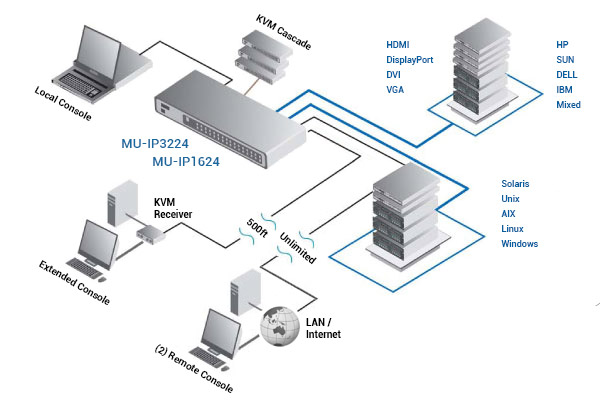
Multi-user access & management
One local user, one extended user, and two remote IP users can control 16 multi-platform servers simultaneously. Up to 15 different IP user profiles can be stored with personal settings for each user defined.

Multi-platform support
The CyberView Cat6 Matrix KVM switches support any computer platform with USB, PS/2, or Sun keyboard and mouse interfaces, including all versions of Windows, Mac, Linux & SUN systems.

Channel selection options
The CyberView MU-IP1624 can be switched using selectable keyboard hotkeys, front-panel push buttons, or with a mouse through an on-screen-display (OSD). These switching options allow you to quickly reassign connected devices to any of the connected computers.

Hot pluggable, no software or drivers required
Add PCs or remove connected PCs for maintenance without powering down the KVM switch or PCs. CyberView KVMs are designed to be driver & software-free.

Easy Expansion
(Cascading Units)
Expand up to 256 source computers simply by linking Cat6 Matrix KVM units using CMC-8 cables. The MU-IP1624 KVM automatically detects up to 8 levels of cascade connections, which can be made up of a mix of MU-1602 / MU-3202 or M-802 / M-1602 KVM switches.

AC power OR Optional DC power
CyberView MU-IP1624 ships with 100-240V AC power. Alternatively, customers can also get 12V / 24V / 48V / 110V / 125V / 250V DC power input, integrated into the KVM.

CyberView MU-IP1624 KVM switch can be rack mounted into 1U of space (rack brackets included), or it can be purchased integrated into a CyberView Rack Console. Small size also makes the units ideal for mounting behind third-party rack console.
Computer Interface Module (CIM) for CyberView Cat6 KVM
MU-IP1624 Package Contents

- (1) MU-IP1624 KVM Switch
- (1) 1U, 19" Rack mount kit w/ brackets & screws
- (1) Power adapter w/ US power cord - for KVM
Note, DC power excludes AC power cord. - (1) KVM receiver for extended console
- (1) Power adapter w/ US power cord - for receiver
- (1) 2-Year manufacturer warranty
- *Please note, package contents may change with unit 'options'.
MU-IP1624 Specifications
| Mechanical | |
| Height | 1.73 in. (44 mm.) |
| Width | 17.6 in. (448 mm.) |
| Depth | 7.1 in. (180 mm.) |
| Weight | 9 lbs. (4 kg.) |
| Environmental | |
| Operating Temperature | 0 to 50°C / -5 to 60°C |
| Relative Humidity | 90%, non-condensing |
| Shock | 50G peak acceleration (11 ms, half-sine wave) |
| Vibration | 58~100Hz / 0.98G (11 ms/cycle) |
| Power | 100~240VAC, 50 / 60Hz 0.5A via AC / DC cord |
| KVM Port | 16 x RJ45 connector |
| KVM Dongle | DVI-D / VGA connector dongle up to 132 ft. (40 meters) Cat6 / Cat5 cable |
| Simultaneous Console Access | |
| Local | 1 x DB-15 VGA (up to 1600 x 1200), 2 x USB for KB & MS |
| Remote (1 or 2) | 1 x RJ45, up to 1000ft (300 meters) Cat6 / Cat5 cable |
| IP Access (1 or 2) | 1 x RJ45 Ethernet, 1 x DB-9 serial & 1 x USB port |
| IP Security | SSL v3, RSA, AES, CSR, http & https internet access
15-user login (1 x active user) |
| Remote Receiver (1, 2 or 3) | 1 x DB-15 VGA (up to 1600 x 1200), 2 x USB for KB & MS, 1 x KVM port for connecting to extra PC |
| Expansion | Support mixed DB-15 or RJ45 Matrix KVM, up to 256 servers |
| Compatibility | Mix PCs, SUNs, MACs, IBMs, HPs, DELLs server
Windows Vista / 2003 / XP / 2000, Linux, Netware, Unix |
| Regulatory Approval | FCC, CE |
MU-IP1624 KVM Hot Key Sequences
| Function | Hot Key Sequence |
| Calling OSD Menu | [Scr Lock] [Scr Lock] [Space Bar]
Right Mouse + [Esc] |
| Previous Port | [Scr Lock] [Scr Lock] [Up] |
| Next Port | [Scr Lock] [Scr Lock] [Down] |
| Previous/Next Bank | [Scr Lock] [Scr Lock] + [PgUp/PgDn] |
| Switch to Specific Port | [Scr Lock] [Scr Lock] + Bank # + Port # |
| Buzzer On/Off | [Scr Lock] [Scr Lock] [B] |
| Logout (Password Security Must Be On) | [Scr Lock] [Scr Lock] [P] |
| Advanced HotKeys (For Supervisor Login Only) |
| AutoScan Mode | [Scr Lock] [Scr Lock] [S] |
| Reset Factory Defualts | [Scr Lock] [Scr Lock] [R] |
| Disable/Enable Password Security | [Scr Lock] [Scr Lock] [U] |
| Enable/Disable Screen Saving | [Scr Lock] [Scr Lock] [L] |
| Remote Console HotKeys |
| Toggle Remote/Local Port | [Scr Lock] [Scr Lock] [C] |
| Buzzer On/Off | [Scr Lock] [Scr Lock] [Q] |
| AutoScan Mode | [Scr Lock] [Scr Lock] [S] |
| Auto Adjust Video Signal | [Scr Lock] [Scr Lock] [A] |
MU-IP1624 is also known as:
Question: Can you expand the total amount of ports on this product?
Answer: Thank you for your inquiry. This KVM does support what is called cascading or daisy chaining, where a second KVM is added to support additional ports through the one access point. Essentially one KVM acts as the master through which the servers attached to the cascaded KVMs can be reached. This model will support up to 256 servers when daisy chained with additional compatible KVMs.
Question: I am interested in buying the MU-IP1624. I wanted to check if there are dongles for mac which used USB-C. I can see some accessories but not that one. Thank you!
Answer: Thank you for your inquiry,
While there isn't a direct USB-C KVM dongle available for
CyberView Cat6 KVMs such as this MU-IP1624, you can use simple readily available adapters to connect Mac sources with USB-C:

For example, you can use a USB-C to HDMI & USB-A hub like the one pictured above and connect the
DG-100H HDMI + USB dongle directly into it.
Alternatively if you have a direct video connection or would like to use separate dongles: you use a USB-C to USB-A adapter such as this
C2G 28868 for the USB proportion of a KVM dongle, and then connect video directly or via an adapter.
Please let us know if there is anything else we can help you with!


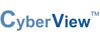

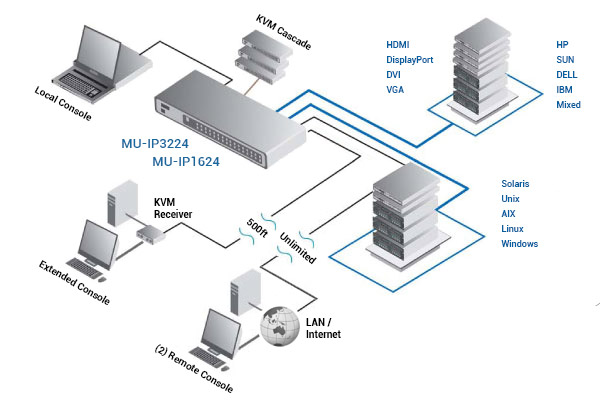

 MU-IP1624 Front Diagram
MU-IP1624 Front Diagram
























