Securely control your servers from anywhere in the world via TCP/IP. The CyberView U-IP1602 is an affordable, single-user, 16-port, IP enabled CAT6 KVM. The U-IP1602 supports multiple input styles and multiple platforms. Mix and match USB and PS/2 servers across Windows, Linux and other platforms.
The CyberView U-IP1602 is a cost effective solution for anywhere, anytime KVM-over-IP access for BIOS-level remote server management.
U-IP1602 Features
- Affordable single-user, 16-port rackmount CAT5/6 IP KVM
- Slim 1U form factor to save space
- Up to 130 feet (40 meters) between your server & KVM
- Secure remote access from anywhere via web browser
- Cascade switches up to 8 levels and up to 256 servers
- Supports HDMI, DisplayPort, DVI, VGA-USB & VGA-PS/2 server interfaces
- Mix PS/2, USB, & Sun with Multi-Platform switch capability
- Virtual media capable
- Multi lingual on screen display menu
- Advanced user profiles and configurable OSD hot key combinations
- Dual power with failover
- DC power options available
- 2 Year Warranty
U-IP1602 Layout
 U-IP1602 Rear Diagram
U-IP1602 Rear Diagram U-IP1602 Front Diagram
U-IP1602 Front DiagramCyberView U-IP1602 Highlights

IP Web access to severs
(1 VNC / HTTPS User)
Use a VNC Viewer or Java Web Browser to connect to UIP-1602 servers remotely from anywhere in the world. This IP based method employs enterprise grade security using AES encryption and RSA public key authentication. VNC over IP sessions support resolutions up to 1920 x 1080p.

VGA, DVI, HDMI, USB-C, & DisplayPort sources
from up to 130 feet away
U-IP1602 supports any combination of DVI, DisplayPort, HDMI, USB-C, VGA, USB, and PS/2 sources through low-cost KVM dongles. Source computers can be located up to 130 feet (40 m) away via Cat5/6 cable.
Compare CAMs

Multi-user access & management
One local user or one remote IP user can control 16 multi-platform servers. Up to 15 different IP user profiles can be stored with personal settings for each user defined.

Multi-platform support
The CyberView Cat6 Combo KVM switches support any computer platform with USB, PS/2, or Sun keyboard and mouse interfaces, including all versions of Windows, Mac, Linux & SUN systems.

Channel selection options
The CyberView U-IP1602 can be switched using selectable keyboard hotkeys, front-panel push buttons, or with a mouse through an on-screen-display (OSD). These switching options allow you to quickly reassign connected devices to any of the connected computers.

Hot pluggable, no software or drivers required
Add PCs or remove connected PCs for maintenance without powering down the KVM switch or PCs. CyberView KVMs are designed to be driver & software-free.

Easy Expansion
(Cascading Units)
Expand up to 256 source computers simply by linking Cat6 Combo KVM units using CBC-6 cables. The U-IP1602 KVM automatically detects up to 8 levels of cascade connections, which can be made up of a mix of U-801 / U-1601 / U-3201 KVM switches.

Redundant AC OR Optional DC power
For mission critical applications, Cat6 Combo series now supports dual power inlets (Dual-AC). If one source fails, the U-IP1602 will switch sources so as not to interrupt normal use of the connected servers. Alternatively, customers can also get DC power input integrated into the KVM.

CyberView U-IP1602 KVM switch can be rack mounted into 1U of space (rack brackets included), or it can be purchased integrated into a CyberView Rack Console. Small size also makes the units ideal for mounting behind third-party rack console.
Computer Interface Module (CIM) for CyberView Cat6 KVM
U-IP1602 Package Contents

- (1) U-IP1602 KVM Switch
- (1) 1U, 19" Rack mount kit w/ brackets & screws
- (1) Power adapter w/ US power cord - for KVM
Note, DC power excludes AC power cord. - (1) 2-Year manufacturer warranty
- *Please note, package contents may change with unit 'options'.
U-IP1602 Specifications
| Mechanical | |
| Width | 17.6 in. (44.7 cm.) |
| Height | 1.73 in. (4.39 cm.) |
| Depth | 7.1 in. (18.0 cm.) |
| Weight | 9 lbs. (4.1 kgs.) |
| KVM Port | 16 x RJ45 |
| KVM Dongle | DVI-D/VGA connector dongle up to 40 meters (132 feet)
(Cat6/Cat5 cable not included) |
| Console | |
| Local | 1 x DB-15 VGA (up to 1600x1200)
2 x USB for KB & MS |
| IP Access | 1 x RJ45 Ethernet, 1 x DB-9 serial & 1 x USB port |
| IP Security | SSL v3, RSA, AES, CSR, http & https
internet access
15-user login (1 x active user) |
| Expansion | Supports mixed Combo Cat6 or Combo DB-15 KVM, up to 256 servers |
| Compatibility | Mix PCs, SUNs, MACs, IBMs, HPs, DELLs server
Windows Vista/ 2003/ XP/ 2000, Linux, Netware, Unix |
| Power | 100-240VAC, 50/60Hz 0.3 via IEC type cord
(12V, 24V, 48V DC input option) |
| Regulatory Approval | cUL, FCC, & CE certified |
| Environmental | |
| Operating/Storage | 0 to 50C / -5 to 60C |
| Relative Humidity | 90%, non-condensing |
| Shock | 50G peak acceleration (11ms, half-sine wave) |
| Vibration | 58-100Hz/0.98G (11min/cycle) |
U-IP1602 KVM Hot Key Sequences
| Function | Hot Key Sequence |
| Calling OSD Menu | [Scr Lock] [Scr Lock] [Space Bar]
Right Mouse + [Esc] |
| Previous Port | [Scr Lock] [Scr Lock] [Up] |
| Next Port | [Scr Lock] [Scr Lock] [Down] |
| Previous/Next Bank | [Scr Lock] [Scr Lock] + [PgUp/PgDn] |
| Switch to Specific Port | [Scr Lock] [Scr Lock] + Bank # + Port # |
| Buzzer On/Off | [Scr Lock] [Scr Lock] [B] |
| Logout (Password Security Must Be On) | [Scr Lock] [Scr Lock] [P] |
| Advanced HotKeys (For Supervisor Login Only) |
| AutoScan Mode | [Scr Lock] [Scr Lock] [S] |
| Reset Factory Defualts | [Scr Lock] [Scr Lock] [R] |
| Disable/Enable Password Security | [Scr Lock] [Scr Lock] [U] |
| Enable/Disable Screen Saving | [Scr Lock] [Scr Lock] [L] |
| Remote Console HotKeys |
| Toggle Remote/Local Port | [Scr Lock] [Scr Lock] [C] |
| Buzzer On/Off | [Scr Lock] [Scr Lock] [Q] |
| AutoScan Mode | [Scr Lock] [Scr Lock] [S] |
| Auto Adjust Video Signal | [Scr Lock] [Scr Lock] [A] |
U-IP1602 is also known as:
Question: does it contain the LCD?
Answer: This KVM does not come with an LCD, keyboard or mouse. A corresponding rack console with monitor/keyboard/touchpad and integrated 16-port CAT5 IP KVM would be:
https://www.kvm-switches-online.com/rw119-uip1602.htmlQuestion: Does browser UI support switching display between different servers? I recently bought this and I am not able to find a way to switch displays..
Answer: Thank you for your inquiry. Yes, the browser UI will allow for switching of the consoles. Under the options tab in the upper right corner, find the hotkeys tab and send the appropriate hotkey combo [scroll lock] + [scroll lock] + [up arrow] for previous port, [scroll lock] + [scroll lock] + [down arrow] for next port, etc.
Question: How to you reset or find the default username and password for the switch???
Answer: Thank you for your inquiry. From the manual: 'Login the KVM in SUPERVISOR level by pressing '00000000' eight zeros in user name & password field.'
That should be the default username and password. Once logged in, you should be able to change the defaults.
Depending on the version, The IP Console (via browser) default username and password may also be:
Enter Super user login. The default is super
Enter Super user password. The default is pass


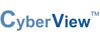



 U-IP1602 Front Diagram
U-IP1602 Front Diagram





















